| Table of Contents |
The year-to-date vacation totals can be validated by comparing this report against the totals listed in the Cheque Register report for the period covering the vacation pay year.
When the module starts it defaults to the first active division and to the year of the 'Vacation Pay Year Start' date as currently set for that division.
OPENING SCREEN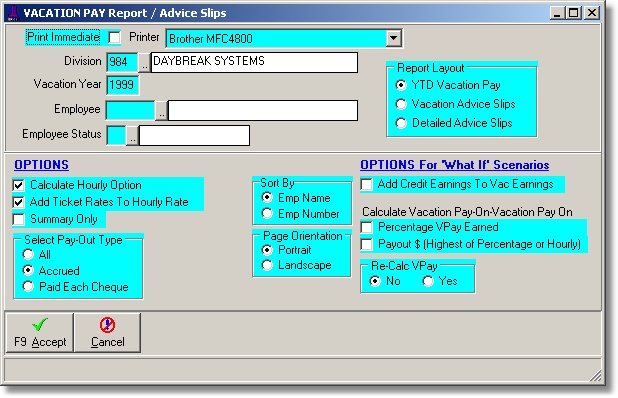
To verify the vacation pay totals go to Main Menu > Vacation Tab > Run this YTD Vacation Pay Accrual report with the following settings:
Division: Once the division number is entered or selected from the look-up field, the current vacation year will automatically appear. This information is pulled directly from the details listed in the Divisions module, in Pay Tables Section.
Vacation Year: Ensure that the correct vacation year is entered. If you enter a Division the year will be set to the year of the 'Vacation Start Date' in the division's master record.
Employee: Enter an employee number if information is required for a specific employee only. Otherwise, leave the field blank to select all employees.
Employee Status: By selecting a Status or tagging the list will produce a report with only employees of the statuses. It is suggested to leave this blank in order to report on all employees. For instance, if you select 'A'ctive only and you have a terminated employee who was not paid the balance of his vacation when terminated then he will not show on the report. However your site may have a policy that terminated employees do not get any final vacation pay. In this case you would then want to select the other statuses desired.
Report Layout: Select the Vacation Pay Report layout for the Vacation Pay run.
Options: Different options may be selected to produce the report such as by employee name, number, page orientation, summary only, etc..
Calculate Hourly Option: Select 'Yes' if you want the hours times the regular job rate method to be calculated.
Add Tickets to Hourly Rate: Only needed if the Hourly Option calculation is selected. Choose 'Yes' if the employee's ticket premiums are to be added to his job rate (as listed in the Employee Maintenance) for the Hourly Option calculation.
Include Credit Earnings: Select 'Yes' if you would like the credit earnings to be listed on the report. Credit earnings are all sick, STD, WCB and vacation hours entered in the system over the course of the vacation year. The report will only show the information. If any changes are to be made to certain employees, this can be done in the Adjust Credits module.
Calculate VP on VP: Select this option if your employees have vacation pay paid on every cheque and are set up as such in the Employee Maintenance.
VP on Cheque Employees: Select this option if your employees have vacation pay paid on every cheque and you only want to view these employees.
Press F9 or click Accept to start the report.
YEAR-TO-DATE REPORTTo view the current employee year-to-date totals select the 'YTD Report' in the Report Layout selection box. This will produce a report showing the year to date totals and the calculated amounts. The calculated amounts can be affected by the options to: Calculate Hourly Option, Add Ticket Rates to Hourly Rate, Include Credit Earnings and Calculate VPay on VPay.
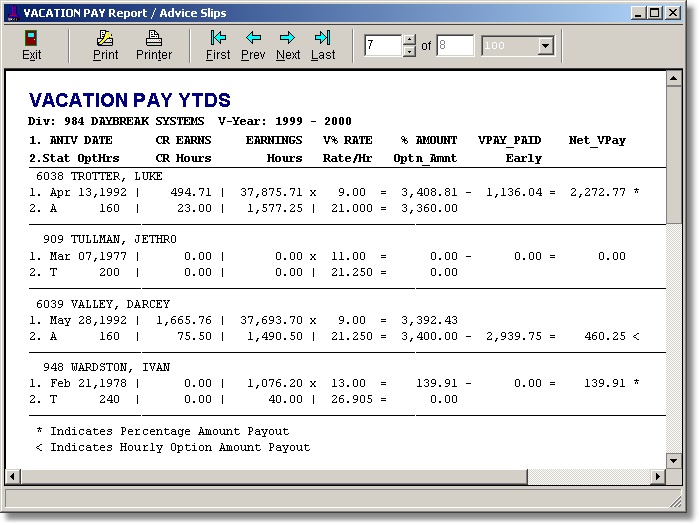
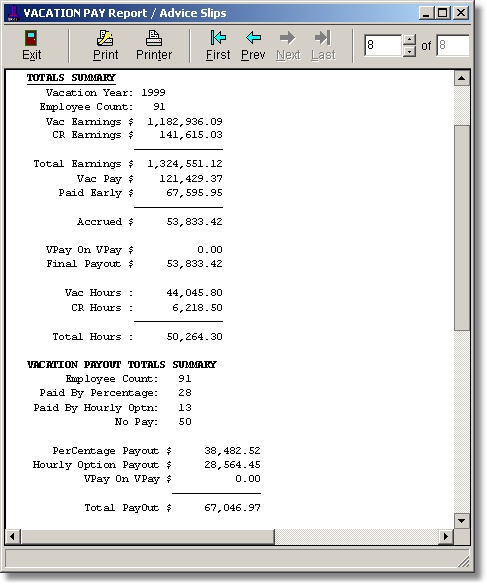
The employee's Vacation Pay is calculated when a pay record is created by multiplying the employee's 'Vacation Earnings' by his current 'Vacation Rate'. The Vacation Earnings and hours are accumulated in the Vacation Year-To-Date table (VYTD) by the system when the pay records are created (either manually or via the batch cheque program). These totals can be viewed on the employee's Vacation page in the employee maintenance program or via the Year To Date report. Details from each cheque can be viewed using the Cheque Register report and selecting the 'Vacation Pay' layout.
The main accumulator fields in the Employee Vacation Year-To-Date table are:When a pay record is created the earnings and/or hours from each of it's transactions are accumulated to the year-to-dates according to the 'Vacation Pay' flags of the pay code of each transaction.
The Pay Code's 'Vacation Pay' flags are set via the Pay Code Maintenance program where a checked (X) button indicates YES and an unchecked button indicates NO. The flags are:
| Table of Contents | Top |