| Table of Contents |
Produce pay records report with various options which can be selected by pay period(s), employee(s), record types, or summary only. This report can be ran at any time and for any pay records that have been processed.
Note: The word 'Cheque' may used in the documentation as a generic reference to the pay records (which can be 'C'heques, 'D'irect deposits or 'F'iller (benefits only) type records).
OPENING SCREEN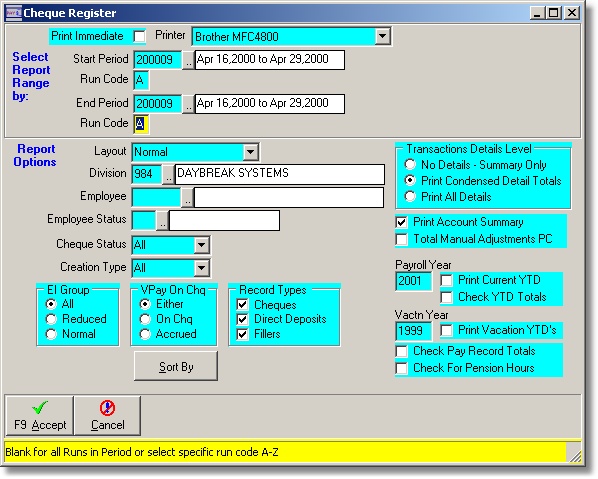
Main Menu > Payroll Tab > Cheque Register Report:
Period Range: Enter the Start/End Period(s) to report on or tag the list (when on the Start Period field only) to restrict the report to the desired periods.
Report Layout:
Division: Leave blank for All or enter a division number or tag the list to restrict the report to specific divisions.
Employee: Leave blank for All or enter an employee number or tag the list to restrict the report to specific employee(s).
Employee Status: Leave blank for All or select employee status desired. Note: The Status restriction uses the employee's current status not his status when the cheque was created.
Cheque Status: Select 'All', 'Normal', or 'Voided'.
Creation Type: Select 'All' or 'Batch' for cheques create via the 'Create Batch Cheques' program or 'Manual' for cheques created via the 'Manual Cheques' program.
EI Group: Select All groups, Reduced or Normal. When a pay record is created the employee's group (at the point in time) is recorded in the pay record. If you select Reduced or Normal the pay records are checked for the group not the employee's current group.
VP on Cheque: 'Either' for all or 'On Cheque' for employees who are paid vacation pay on each cheque or 'Accrued' for employees whose vacation pay accrues.
Record Types: Check each type you want to appear on the report. Pay records can be created as 'C'heques, 'D'irect Deposits or 'F'illers (ie; retired employees with no monies to be paid but have benefits).
Summary Only: Select 'No' to allow for detail printing or 'Yes' to print the summaries only.
Print Transaction Details: (Not used if Summary Only is Yes) else select: 'All' - for all detail records, 'Condensed' which totals detail transactions by pay code or 'None'.
Payroll Year: If a division is entered this field will be set to the Payroll year as defined in the division's master record. This can be left blank unless you are selecting one of the following:
Print Current YTD: Check this to print the employee's current Payroll YTD totals after their pay records have been printed. Note: The YTD's printed are always the employee's totals as of the last pay record created for him. They do not reflect totals for the period range selected.
Check YTD Totals: This option totals the cheques for the entered period range and compares them to the employee's current payroll year to date totals. If there are any differences the pay records are printed with the running totals, YTD totals and differences.
Vacation Year: If a division is entered this field will be set to the Year of the 'Vacation Year Start' date as defined in the division's master record. This can be left blank unless you are selecting the following:
Print Vacation YTD's: Check this to print the employee's current Vacation YTD totals after their pay records have been printed. Note: The YTD's printed are always the employee's totals as of the last pay record created for him. They do not reflect totals for the period range selected.
Total Manual Adjustment Pay Codes: Selecting this option will total any 'Manual Adjusting' records and report the totals in the pay code and account summaries. This can be useful when validating totals for the Annual Vacation Pay run which typically contains manual adjustment transactions.
Press F9 or click Accept to start the report.
SAMPLE REPORTS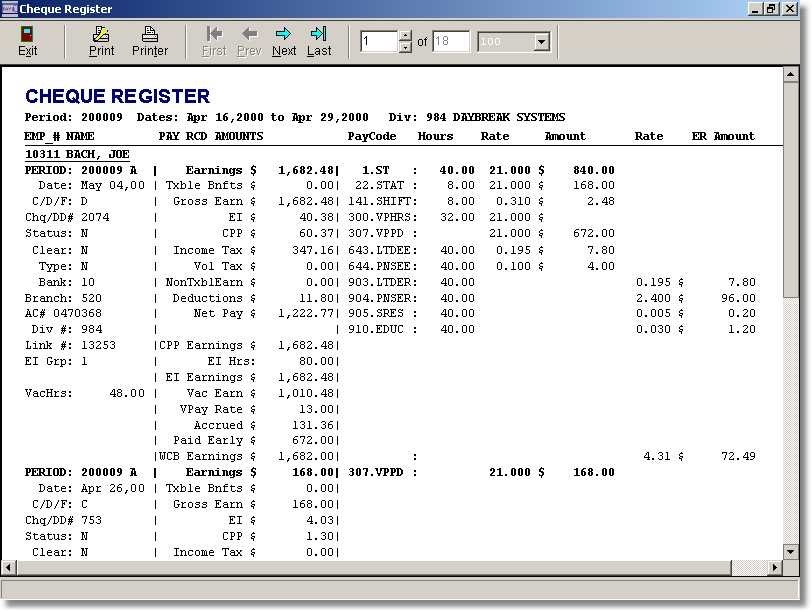
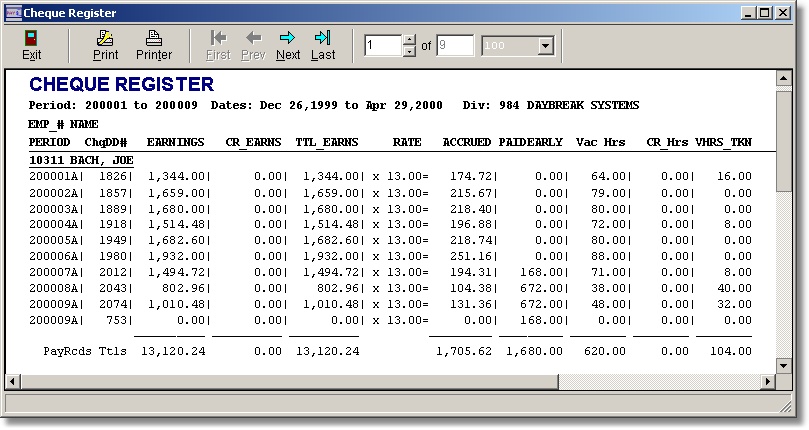
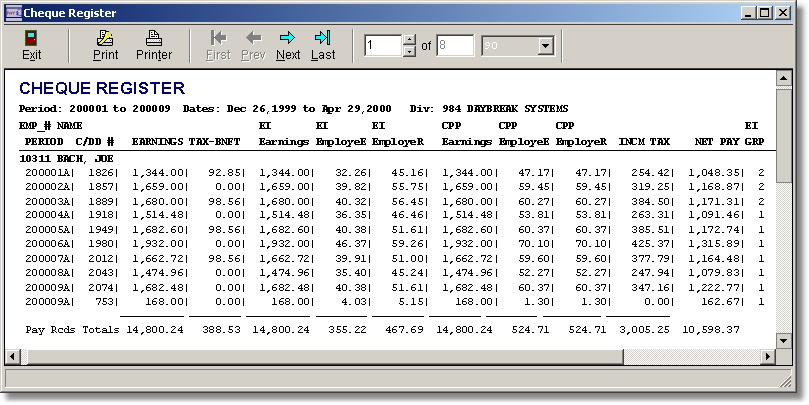
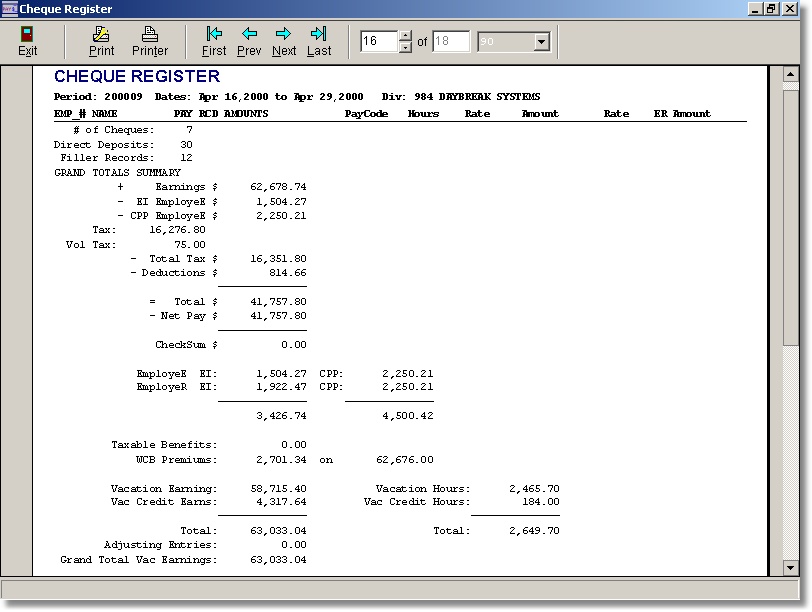
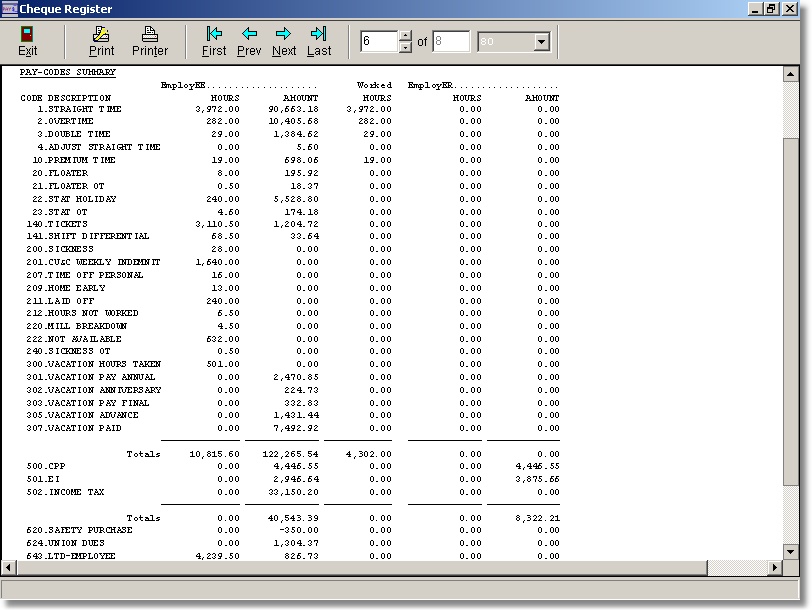
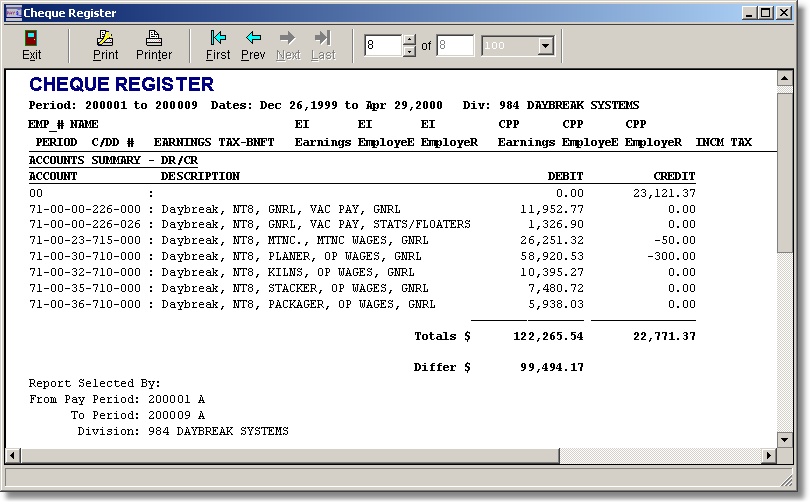
Note: the accounts summary will always show as not balanced at this point as the net-pay and benefit/deductions have not been allocated to any accounts. See the GL Journal Voucher Report for explanation.
| Table of Contents | Top |