| Table of Contents |
This module allows the user to add the employee's vacation credits/hours to the vacation earnings/hours for the vacation pay calculation. The system identifies and calculates all credits/hour transactions each pay for all pay codes flagged as 'Vacation Pay Credit'. Typically these would be pay codes used for Sick, STD, and WCB hours. When a pay record is created the system posts these transaction's credit earnings and hours to the respective Vacation YTD totals on the employee's Vacation Pay Screen. At the annual vacation pay run, these credit earnings may be given back to the employees who qualify (ie; those employees who have returned to work).
OPENING SCREEN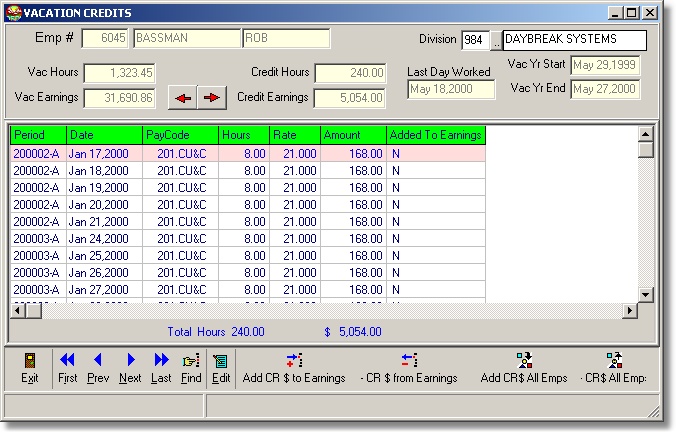
Each employee will have their own screen listing their name and employee number, vacation hours and earnings (pulled directly from the Employee Vacation YTD screen), and the vacation year start and end dates (pulled from the Current Vacation Year dates in the Division Maintenance).
The following options are available:Add Credit $ to Earnings: Select this option to do each employee individually. By clicking this button the credit earnings/hours will be updated only for the employee showing. If you want to do all employees, follow the routine in Add Credit $ to All Employees as outlined below.
Minus Credit $ from Earnings: Select this option to remove the credits from the individual employees who do not qualify.
Add Credit $ to All Employees: Select this option if the majority of the employees will be eligible to receive their credits. Employees are only eligible to receive credits if they have returned to work. The program will go through each employee and add all transactions back that are flagged as 'Vacation Earnings/Hours Credit'.
Edit Employees: Once you return all credit earnings back to everyone, the employees who do not qualify must be edited. Go to the menu bar at the bottom of the window and find the employee to be changed. Once the employee is showing, you will see all the credits showing on the grid in date order. You have the option to remove all credits by using the 'Minus Credit $ from Earnings' field. This will remove all credits for the employee. However, if you need to remove only some credits (the employee may be eligible for some if he returned to work sometime in the year and was off again) go to Edit located on the task bar. Once the screen is in edit mode, go the 'Added to Earnings' field and double click on each day to be changed. You will notice by performing this procedure, you can change each day from Y(es) to N(o) and back again if desired. Once you are satisfied with the screen press F9 to Accept. See below for screen shot of credits added back to an employee:
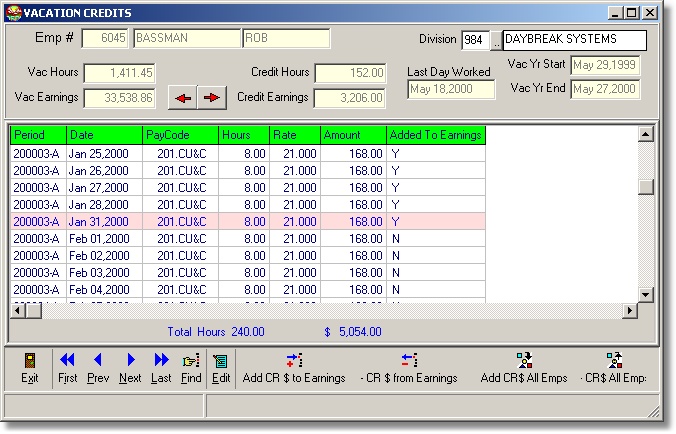
| Table of Contents | Top |