| Daybreak Canadian Payroll/Human Resources System | Table of Contents |
|---|
| BOOKED OFF DAYS MAINTENANCE |
This module allows the user to add and/or modify employee booked-off days.
A pay code, date and hours are entered to indicate the reason why and when the employee will be booked-off.
When editing the hours the employee's Vacation Days Booked field will be adjusted if the pay code is flagged as 'Vacation Hours' and the date is within the Vacation Days year (as set in the division record of the employee). If the date is past the Vacation Days year's end date then the 'Future Year' total is adjusted. The employee's Eligible Days are obtained from the vacation rates table according to the employee's current vacation rate. The 'Unbooked Current' total is calculated by subtracting the booked days from the days eligible.
Options are available to retotal booked days or delete aged records.
OPENING SCREEN
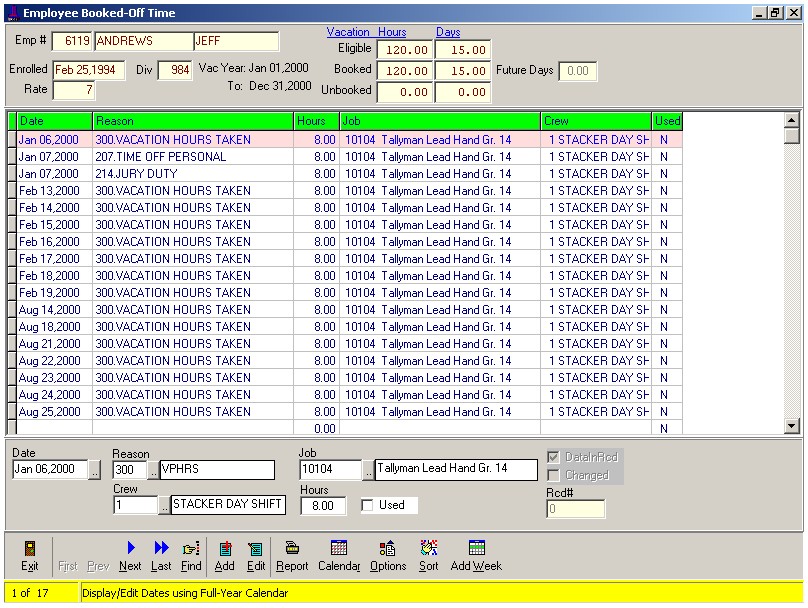
Field Descriptions
Date: date of the day to book-off.
Reason: select appropriate pay code (ie; Vacation, LOA). Use the look-up option F2 if needed.
Job: enter employee job code number (where he would normally be working during this period).
Crew: enter employee's regular crew number.
Hours: enter employee's regular worked shift (8 hours).
Used: this field is adjusted by the time-entry modules. When saving transactions in the Employee Time, Crew Sheet or Journal entry modules the system scans the booked days off records (using date and pay code) and sets the Used field to Yes if a match is found. If an employee booked time off for a date but worked instead then the Used field would show as 'No'.
PROCEDURESTo Add employee booked days off use the 'Add' button to add 1 record at a time, the 'Add Week' to add 5 consecutive days or the 'Calendar' button to show a full year at once.
To make changes to an existing record select the 'Edit' button or the 'Calendar' button.
Delete/Duplicate/Insert/Sort - options allowing the user to make any changes to the existing employee record.
Week - this option allows the user to automatically generate 5 date consecutive records. Enter the start date of a 5-day range, click Accept and the system will automatically generate the daily records.
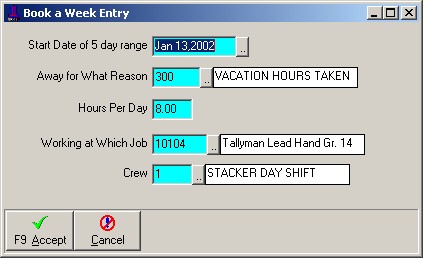
Options - Options are available to allow the user to delete aged records and/or re-total days for specific employee groups (ie, All Employees, Current Employees, or No Action required). A date range should be entered for the desired time-frame.
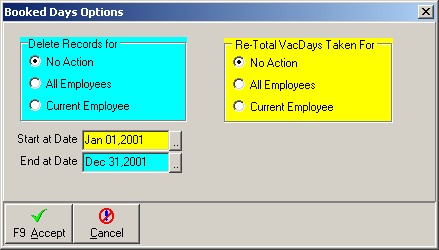
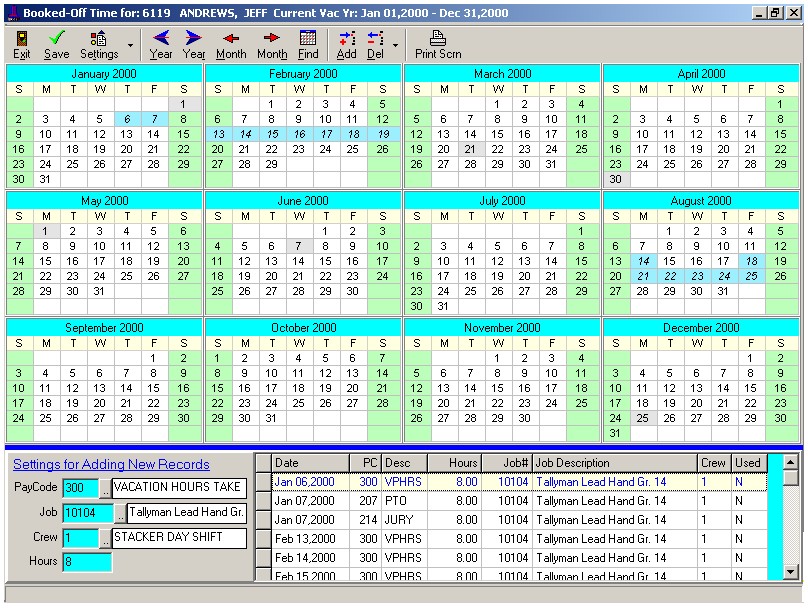
| Table of Contents | Top |