| Table of Contents |
This module allows you to define the account number structure used in the payroll system to coincide with the structure as used within your General Ledger program. Once the structure has been defined you can then edit the values used for each account section.
You may elect to have only 1 section defined (which would contain a full account number) however this means that you would then be required to enter all possible account numbers that would be needed for the payroll system. Using multiple sections allows you to enter only the values for each section and, when entering an account number, the system would parse what you entered and valiate each section.
OPENING SCREEN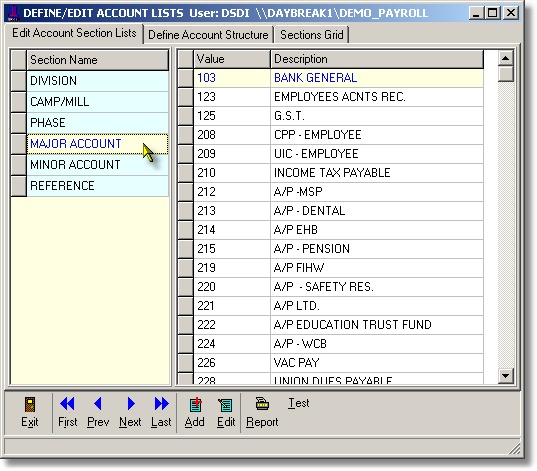
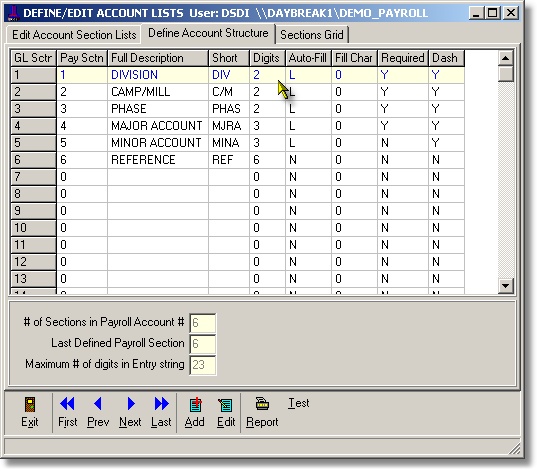
DEFINE ACCOUNT STRUCTURE
Click on the 'Define Account Structures' tab then click on the Add or Edit button.
GL/Pay Section: the user can define up to 15 separate fields for account sections. Each section is a assigned a number, with all pertinent detailed information entered as described below.
Full Description: of the section would be listed, such as GL Account, Department, Cost Centre, T-Account, etc.
Short Description: used primarily in report programs requiring account descriptions.
Digits: the number of digits within the section.
Auto-Fill: option is used to automatically complete the account number with default Fill Characters to produce the required length of the section. The number can be set to auto-fill to the R(ight) or L(eft) of the entered digits.
Fill Characters: if the auto-fill option is used, you can determine what characters are to be used (typically '0') for the Auto-fill option.
Required: when entering an account number this flag determines wether the section must be entered or not.
Dash: option is used to indicate if a dash is to be displayed between the different sections of the account number. Typically used for easier viewing of long account numbers.
EDIT ACCOUNT SECTIONS LISTS
Once the account structure has been defined, the user can add and edit value records for each Section.
Click on the 'Edit Account Section Lists' tab to display the lists.
Click a section in the 'Edit Account Section List' column and it's values list will show in the right hand grid. To add or edit values records click on the 'Add' or Edit Buttons on the task bar.
Value - enter the number of the section as per your GL (can be alpha-numeric values). Ensure that the correct number of digits are used as previously defined in the Define Account Structure set-up if the section is not defined as an auto-fill.
Description - enter a descriptive name for the value.
Note: There is a module to do bulk conversion of account numbers in historical files (ie; for data that you may have imported from another system).
SAMPLE REPORT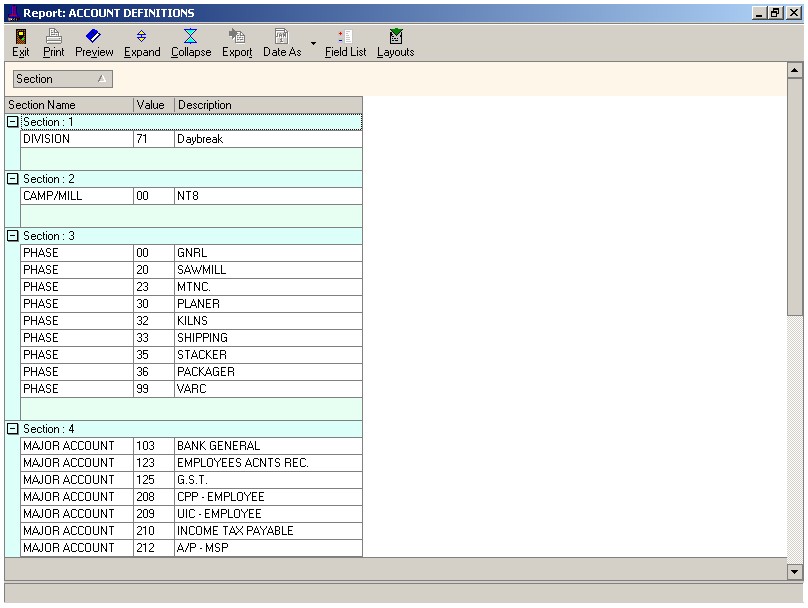
| Table of Contents | Top |